
Zoom on mouse hover, image is for reference only.


Specification
If you want to buy different color or similar items, please contact us.
Compatible TOSHIBA Part Numbers
Please use the key combination [Ctrl + F] to quick find Part numbers / model numbers below.
TOSHIBA
- TS-BTR001
Compatible TOSHIBA Smartphone Models
TOSHIBA
- Portege G500
- Toshiba Portege G500
If your compatible model is not list on here, please feel free to contact us before purchase!
Disclaimer:
www.secure-battery.com doesn't affiliate with any of the manufacturers listed. The products sold in this catalog have not been supported or endorsed by any of such manufacturers. Any registered trademarks or model names listed above are identified as purposes of showing compatibility only.
Shipping Information
- We only ship product to United States (Excludes: Alaska, Hawaii, APO/FPO.)
- Items will be shipped within 24 hours during the business days after payment cleared. (Sunday & Holidays excluded)
- We will offer you the tracking number and tracking link in 2-3 business days.
- If product ship from China, track information will update when item arrived United States, it usually needs about 10-12 days after product was shipped, please be patient.
- Please make sure your shipping address is correct, we won't be responsible for second-time postage. If you want to change the shipping address please E-mail us right after you pay for the item, we can't change the shipping address after the item has been sent out.



![]()
| Item location | Shipping cost (handling cost included) | Estimated delivery time |
|---|---|---|
| United States | US$0 | 3 - 7 business days |
| China | US$0 | 20 - 23 business days |
If you want get a discount, please feel free to contact us. [more...]
Payment Information
We ONLY accept PayPal payment. PayPal allows you to pay by Credit Card, Debit cards, Bank transfers and PayPal account Balances, For more information Please check at www.paypal.com
We will send order information to your email address when you complete place order, if you don't receive email, please check your email SPAM folder, or you can track your order information with your email address and full name from Order Tracking link.
If you have any question, please contact our customer service first, we will do our best to solve it for you, please don't open dispute or claim on PayPal without contact us.
 |
Return & Warranty
- Our products have 12 months warranty. A full refund can only be issued within 30 days.
- If the return is due to the mistakes of buyers, for example, wrong purchase, no need of the batteries after transaction, or other artificial damages, the return shipping fee should paid by the buyer.
- We can't receive if buyer return by yourselves according to the address on shipping package. We won't solve such case and buyer should responsible for the consequences. Please contact with us before return the item.
More return & warranty information, please click here [more...]
Our Storage
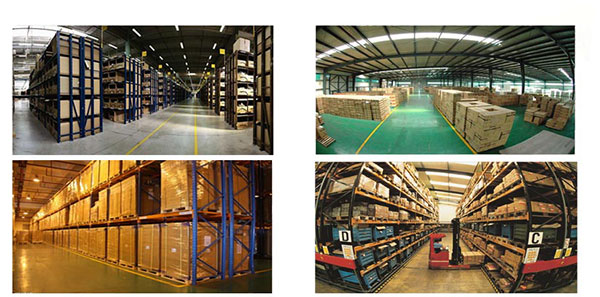
FAQ
Tip 1: You have to find your specific laptop model before ordering a correct battery. How to check your laptop model?
Step 1: Press Windows + R to open Run window.
Step 2: Input "msinfo32" in the empty box and
click OK to open System Information.
Step 3: Keep in the System Summary section, and you will
find the System Name item in the right pane.
Tip 2: Remove Battery from Laptop to find your laptop battery part number
Step 1: Switch off the laptop and unplug the power cable in case of electric shock
Step 2:
Remove the back panel with the screwdriver. You should to this with care avoiding any harm to the
laptop components.
Step 3: Disconnect the cable connected to the battery and then take out the
battery. After that, you can check the specifications of your battery
Tip3: How to check battery part number when I can not remove battery?
If your laptop has a built-in, non-removable battery or you don't have tools to remove battery, use one of the other methods explained on this page to find information about your battery. How to find the laptop battery specifications?
First of all, you need to assure the model of your laptop or the part number of your laptop battery. Then look for the battery you need at Secure-Battery. Finally, you can check whether the battery you find is compatible with your laptop or not on the "Compatibility" table (for example, Lenovo ThinkPad P72). If you don't know how to find the right battery for your laptop, you can click "How to find one correct battery for my laptop?" for more details. Moreover, you can click the link "Contact Us" on the bottom of this page to ask us.
Normally we will send you the tracking number within 1-2 business days, you can track order through "Order Tracking" link from bottom of website page. If you have any questions please click here to contact us, our customer service center will respond within 24 hours.
This number indicates the number of individual cells used to make up the laptop battery. Generally, the more cells, the higher the capacity of the battery.
The upside to having more cells is that your laptop will last a lot longer on a single charge. Unfortunately the downside of having more cells usually means a larger, heavier battery.
Before purchasing a battery with more cells, you need to weigh up the benefits vs the extra size and weight, especially if you carry your laptop around with you all day.
All payment processing is handled by an independent secure payment processor. Our website is not given any payment information. Please verify the following and contact your credit card issuer if the problem persists.
- Incorrect billing information
- Insufficient funds
- Card has been reported as lost or stolen
- Card has expired
- Card has not been activated
- Card cannot be used to pay for goods/services in a Cardholder-Not-Present environment (online/over the internet)
- 3-D Secure (MasterCard SecureCode and Verified by Visa) has not been activated
- Credit limit reached
New replacement laptop batteries from www.secure-battery.com are shipped in a discharged state and must be fully charged when you receive your new battery. Chargng your new battery overnight is sufficient to give your new battery a full charge. Li-ion batteries will wear out time, providing ever shorter battery run times. You can extend the life of your battery by providing some basic ongoing maintenance. Your new battery should be charged and discharged 3-4 times during the first month. This will properly engage the battery to hold it's maximum energy. After the first month you can maintain the battery energy capacity by discharging and recharging the battery every 3-4 weeks. Do not let the battery run down all the way as this will diminish your battery life over time.
A new battery may cause the battery power icon on your computer to indicate you have a low battery condition. We recommend that you let the battery charge overnight in your notebook computer. It may be necessary to remove and replace the battery and restart your computer with the battery installed in order for the computer's start up sequence to properly recognize your new battery.
Rechargeable batteries will self discharge when not in use over a period of time.
This might seem obvious but don't burn, disassemble, mutilate or short circuit batteries.
Compatible TOSHIBA Part Numbers
Please use the key combination [Ctrl + F] to quick find Part numbers / model numbers below.
TOSHIBA
- TS-BTR001
Compatible TOSHIBA Smartphone Models
TOSHIBA
- Portege G500
- Toshiba Portege G500
If your compatible model is not list on here, please feel free to contact us before purchase!
Disclaimer:
www.secure-battery.com doesn't affiliate with any of the manufacturers listed. The products sold in this catalog have not been supported or endorsed by any of such manufacturers. Any registered trademarks or model names listed above are identified as purposes of showing compatibility only.
Shipping Information
- We only ship product to United States (Excludes: Alaska, Hawaii, APO/FPO.)
- Items will be shipped within 24 hours during the business days after payment cleared. (Sunday & Holidays excluded)
- We will offer you the tracking number and tracking link in 2-3 business days.
- If product ship from China, track information will update when item arrived United States, it usually needs about 10-12 days after product was shipped, please be patient.
- Please make sure your shipping address is correct, we won't be responsible for second-time postage. If you want to change the shipping address please E-mail us right after you pay for the item, we can't change the shipping address after the item has been sent out.



![]()
| Item location | Shipping cost (handling cost included) | Estimated delivery time |
|---|---|---|
| United States | US$0 | 3 - 7 business days |
| China | US$0 | 20 - 23 business days |
If you want get a discount, please feel free to contact us. [more...]
Payment Information
We ONLY accept PayPal payment. PayPal allows you to pay by Credit Card, Debit cards, Bank transfers and PayPal account Balances, For more information Please check at www.paypal.com
We will send order information to your email address when you complete place order, if you don't receive email, please check your email SPAM folder, or you can track your order information with your email address and full name from Order Tracking link.
If you have any question, please contact our customer service first, we will do our best to solve it for you, please don't open dispute or claim on PayPal without contact us.
 |
Return & Warranty
- Our products have 12 months warranty. A full refund can only be issued within 30 days.
- If the return is due to the mistakes of buyers, for example, wrong purchase, no need of the batteries after transaction, or other artificial damages, the return shipping fee should paid by the buyer.
- We can't receive if buyer return by yourselves according to the address on shipping package. We won't solve such case and buyer should responsible for the consequences. Please contact with us before return the item.
More return & warranty information, please click here [more...]
FAQ
Tip 1: You have to find your specific laptop model before ordering a correct battery. How to check your laptop model?
Step 1: Press Windows + R to open Run window.
Step 2: Input "msinfo32" in the empty box and
click OK to open System Information.
Step 3: Keep in the System Summary section, and you will
find the System Name item in the right pane.
Tip 2: Remove Battery from Laptop to find your laptop battery part number
Step 1: Switch off the laptop and unplug the power cable in case of electric shock
Step 2:
Remove the back panel with the screwdriver. You should to this with care avoiding any harm to the
laptop components.
Step 3: Disconnect the cable connected to the battery and then take out the
battery. After that, you can check the specifications of your battery
Tip3: How to check battery part number when I can not remove battery?
If your laptop has a built-in, non-removable battery or you don't have tools to remove battery, use one of the other methods explained on this page to find information about your battery. How to find the laptop battery specifications?
First of all, you need to assure the model of your laptop or the part number of your laptop battery. Then look for the battery you need at Secure-Battery. Finally, you can check whether the battery you find is compatible with your laptop or not on the "Compatibility" table (for example, Lenovo ThinkPad P72). If you don't know how to find the right battery for your laptop, you can click "How to find one correct battery for my laptop?" for more details. Moreover, you can click the link "Contact Us" on the bottom of this page to ask us.
Normally we will send you the tracking number within 1-2 business days, you can track order through "Order Tracking" link from bottom of website page. If you have any questions please click here to contact us, our customer service center will respond within 24 hours.
This number indicates the number of individual cells used to make up the laptop battery. Generally, the more cells, the higher the capacity of the battery.
The upside to having more cells is that your laptop will last a lot longer on a single charge. Unfortunately the downside of having more cells usually means a larger, heavier battery.
Before purchasing a battery with more cells, you need to weigh up the benefits vs the extra size and weight, especially if you carry your laptop around with you all day.
All payment processing is handled by an independent secure payment processor. Our website is not given any payment information. Please verify the following and contact your credit card issuer if the problem persists.
- Incorrect billing information
- Insufficient funds
- Card has been reported as lost or stolen
- Card has expired
- Card has not been activated
- Card cannot be used to pay for goods/services in a Cardholder-Not-Present environment (online/over the internet)
- 3-D Secure (MasterCard SecureCode and Verified by Visa) has not been activated
- Credit limit reached
New replacement laptop batteries from www.secure-battery.com are shipped in a discharged state and must be fully charged when you receive your new battery. Chargng your new battery overnight is sufficient to give your new battery a full charge. Li-ion batteries will wear out time, providing ever shorter battery run times. You can extend the life of your battery by providing some basic ongoing maintenance. Your new battery should be charged and discharged 3-4 times during the first month. This will properly engage the battery to hold it's maximum energy. After the first month you can maintain the battery energy capacity by discharging and recharging the battery every 3-4 weeks. Do not let the battery run down all the way as this will diminish your battery life over time.
A new battery may cause the battery power icon on your computer to indicate you have a low battery condition. We recommend that you let the battery charge overnight in your notebook computer. It may be necessary to remove and replace the battery and restart your computer with the battery installed in order for the computer's start up sequence to properly recognize your new battery.
Rechargeable batteries will self discharge when not in use over a period of time.
This might seem obvious but don't burn, disassemble, mutilate or short circuit batteries.
More FAQ(s), please click here [more...]



