
Zoom on mouse hover, image is for reference only.


Specification
If you want to buy different color or similar items, please contact us.
Compatible SAMSUNG Part Numbers
Please use the key combination [Ctrl + F] to quick find Part numbers / model numbers below.
SAMSUNG
- B800BE
- B800BK
- B800BU
Compatible SAMSUNG Smartphone Models
SAMSUNG
- Galaxy Note 3
- Galaxy Note III
- SM-N9000
- SM-N9002
- SM-N9005
- SM-N9006
- SM-N9009
If your compatible model is not list on here, please feel free to contact us before purchase!
Disclaimer:
www.secure-battery.com doesn't affiliate with any of the manufacturers listed. The products sold in this catalog have not been supported or endorsed by any of such manufacturers. Any registered trademarks or model names listed above are identified as purposes of showing compatibility only.
Shipping Information
- We only ship product to United States (Excludes: Alaska, Hawaii, APO/FPO.)
- Items will be shipped within 24 hours during the business days after payment cleared. (Sunday & Holidays excluded)
- We will offer you the tracking number and tracking link in 2-3 business days.
- If product ship from China, track information will update when item arrived United States, it usually needs about 10-12 days after product was shipped, please be patient.
- Please make sure your shipping address is correct, we won't be responsible for second-time postage. If you want to change the shipping address please E-mail us right after you pay for the item, we can't change the shipping address after the item has been sent out.



![]()
| Item location | Shipping cost (handling cost included) | Estimated delivery time |
|---|---|---|
| United States | US$0 | 3 - 7 business days |
| China | US$0 | 20 - 23 business days |
If you want get a discount, please feel free to contact us. [more...]
Payment Information
We ONLY accept PayPal payment. PayPal allows you to pay by Credit Card, Debit cards, Bank transfers and PayPal account Balances, For more information Please check at www.paypal.com
We will send order information to your email address when you complete place order, if you don't receive email, please check your email SPAM folder, or you can track your order information with your email address and full name from Order Tracking link.
If you have any question, please contact our customer service first, we will do our best to solve it for you, please don't open dispute or claim on PayPal without contact us.
 |
Return & Warranty
- Our products have 12 months warranty. A full refund can only be issued within 30 days.
- If the return is due to the mistakes of buyers, for example, wrong purchase, no need of the batteries after transaction, or other artificial damages, the return shipping fee should paid by the buyer.
- We can't receive if buyer return by yourselves according to the address on shipping package. We won't solve such case and buyer should responsible for the consequences. Please contact with us before return the item.
More return & warranty information, please click here [more...]
Our Storage
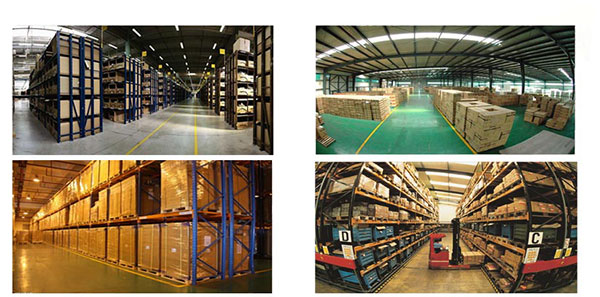
FAQ
Tip 1: You have to find your specific laptop model before ordering a correct battery. How to check your laptop model?
Step 1: Press Windows + R to open Run window.
Step 2: Input "msinfo32" in the empty box and
click OK to open System Information.
Step 3: Keep in the System Summary section, and you will
find the System Name item in the right pane.
Tip 2: Remove Battery from Laptop to find your laptop battery part number
Step 1: Switch off the laptop and unplug the power cable in case of electric shock
Step 2:
Remove the back panel with the screwdriver. You should to this with care avoiding any harm to the
laptop components.
Step 3: Disconnect the cable connected to the battery and then take out the
battery. After that, you can check the specifications of your battery
Tip3: How to check battery part number when I can not remove battery?
If your laptop has a built-in, non-removable battery or you don't have tools to remove battery, use one of the other methods explained on this page to find information about your battery. How to find the laptop battery specifications?
First of all, you need to assure the model of your laptop or the part number of your laptop battery. Then look for the battery you need at Secure-Battery. Finally, you can check whether the battery you find is compatible with your laptop or not on the "Compatibility" table (for example, Lenovo ThinkPad P72). If you don't know how to find the right battery for your laptop, you can click "How to find one correct battery for my laptop?" for more details. Moreover, you can click the link "Contact Us" on the bottom of this page to ask us.
Normally we will send you the tracking number within 1-2 business days, you can track order through "Order Tracking" link from bottom of website page. If you have any questions please click here to contact us, our customer service center will respond within 24 hours.
Every device that is listed on our website is linked only with goods/products that are 100% compatible with that device.
If you are still unsure which product is the correct one please contact us and we will be glad to help you out.
You can determine your laptops run time when you know how many watts your laptop computer uses and the total power capacity your notebook battery has. Here is how you can calculate this yourself.
Battery capacity can also be measured in Watt-Hours. Watt-Hours are calculated by multiplying Volts x Milliamperes. Here is an example:
14.8 Volts X 4060mAh (4000mAh is equal to 4.06 Amperes).
Is also equivalent to:
14.8 x 4.06 = 60.09 Watt-Hours
Watt-Hours measure the energy which powers one watt for one hour. If your laptop runs at 20 watts, your run time will be: 3.004 hours (60.09 Watt-Hours / 20.0 watts Laptop pc power use)
Will a higher milliamp (mAh) rating on my battery damage my laptop?
No. Higher mAh ratings indicate that your battery will last longer. Although the milliamps may be higher, the voltage will always remain the same. If you have received a laptop battery that has a completely different voltage than your original laptop battery, please contact us immediately.
mAh (Milliamperes) represents the amount of stored energy in your battery. 1000 Milliamperes = 1 Ampere. The more mAh capacity - the longer your battery will last. Several batteries from www.secure-battery.com have higher mAh ratings than your original battery brand. This does not mean that the battery is not the correct replacement, but rather it is a longer lasting battery. Voltage in a battery refers to the 'volume' of electricity that is delivered to your computer. The amount of energy that comes from your wall outlet is far in excess of what you need to operate the tiny circuits of a computer. Hence your power adapter contains a ''brick'' or bar like box that decreases the energy to a much lower voltage rating. Each computer manufacturer designs their computers for the appropriate voltage requirement. Your battery pack will then be engineered to match the voltage of the power AC adapter. Laptop battery packs are composed of several battery cells that are wired together in series. By combining the cells in this fashion, higher 'volumes' of energy can be delivered to your laptop computer. For laptop computers, each battery cell has a voltage rating of 3.6 & 3.7 volts. (3.6V & 3.7V are used interchangeably and refer to the same amount of voltage.), each battery cell has a capacity of 2000 ~ 2200mAh.
Cells Voltage/Cell Formula Nominal Voltage 1 cell 3.6V or 3.7V 1 cell x 3.6 or 3.7V 3.6V or 3.7V 2 cells 3.6V or 3.7V 2 cells x 3.6V or 3.7V 7.2V or 7.4V 3 cells 3.6V or 3.7V 3 cells x 3.6V or 3.7V 10.8V or 11.1V 4 cells 3.6V or 3.7V 4 cells x 3.6V or 3.7V 14.4V or 14.8VHow to calculate battery cells?
e.g. a laptop battery is 10.8V/4400mAh,
3 x 3.6V = 10.8V
2 x 2200mAh = 4400mAh
3 x 2 = 6 cell battery
e.g. a laptop battery is 10.8V/6600mAh,
3 x 3.6V = 10.8V
3 x 2200mAh = 6600mAh
3 x 3 = 9 cell battery
Watts measure the amount of energy a device uses. This is a rating that will be found on your monitor and laptop PC, - not your battery.
Compatible SAMSUNG Part Numbers
Please use the key combination [Ctrl + F] to quick find Part numbers / model numbers below.
SAMSUNG
- B800BE
- B800BK
- B800BU
Compatible SAMSUNG Smartphone Models
SAMSUNG
- Galaxy Note 3
- Galaxy Note III
- SM-N9000
- SM-N9002
- SM-N9005
- SM-N9006
- SM-N9009
If your compatible model is not list on here, please feel free to contact us before purchase!
Disclaimer:
www.secure-battery.com doesn't affiliate with any of the manufacturers listed. The products sold in this catalog have not been supported or endorsed by any of such manufacturers. Any registered trademarks or model names listed above are identified as purposes of showing compatibility only.
Shipping Information
- We only ship product to United States (Excludes: Alaska, Hawaii, APO/FPO.)
- Items will be shipped within 24 hours during the business days after payment cleared. (Sunday & Holidays excluded)
- We will offer you the tracking number and tracking link in 2-3 business days.
- If product ship from China, track information will update when item arrived United States, it usually needs about 10-12 days after product was shipped, please be patient.
- Please make sure your shipping address is correct, we won't be responsible for second-time postage. If you want to change the shipping address please E-mail us right after you pay for the item, we can't change the shipping address after the item has been sent out.



![]()
| Item location | Shipping cost (handling cost included) | Estimated delivery time |
|---|---|---|
| United States | US$0 | 3 - 7 business days |
| China | US$0 | 20 - 23 business days |
If you want get a discount, please feel free to contact us. [more...]
Payment Information
We ONLY accept PayPal payment. PayPal allows you to pay by Credit Card, Debit cards, Bank transfers and PayPal account Balances, For more information Please check at www.paypal.com
We will send order information to your email address when you complete place order, if you don't receive email, please check your email SPAM folder, or you can track your order information with your email address and full name from Order Tracking link.
If you have any question, please contact our customer service first, we will do our best to solve it for you, please don't open dispute or claim on PayPal without contact us.
 |
Return & Warranty
- Our products have 12 months warranty. A full refund can only be issued within 30 days.
- If the return is due to the mistakes of buyers, for example, wrong purchase, no need of the batteries after transaction, or other artificial damages, the return shipping fee should paid by the buyer.
- We can't receive if buyer return by yourselves according to the address on shipping package. We won't solve such case and buyer should responsible for the consequences. Please contact with us before return the item.
More return & warranty information, please click here [more...]
FAQ
Tip 1: You have to find your specific laptop model before ordering a correct battery. How to check your laptop model?
Step 1: Press Windows + R to open Run window.
Step 2: Input "msinfo32" in the empty box and
click OK to open System Information.
Step 3: Keep in the System Summary section, and you will
find the System Name item in the right pane.
Tip 2: Remove Battery from Laptop to find your laptop battery part number
Step 1: Switch off the laptop and unplug the power cable in case of electric shock
Step 2:
Remove the back panel with the screwdriver. You should to this with care avoiding any harm to the
laptop components.
Step 3: Disconnect the cable connected to the battery and then take out the
battery. After that, you can check the specifications of your battery
Tip3: How to check battery part number when I can not remove battery?
If your laptop has a built-in, non-removable battery or you don't have tools to remove battery, use one of the other methods explained on this page to find information about your battery. How to find the laptop battery specifications?
First of all, you need to assure the model of your laptop or the part number of your laptop battery. Then look for the battery you need at Secure-Battery. Finally, you can check whether the battery you find is compatible with your laptop or not on the "Compatibility" table (for example, Lenovo ThinkPad P72). If you don't know how to find the right battery for your laptop, you can click "How to find one correct battery for my laptop?" for more details. Moreover, you can click the link "Contact Us" on the bottom of this page to ask us.
Normally we will send you the tracking number within 1-2 business days, you can track order through "Order Tracking" link from bottom of website page. If you have any questions please click here to contact us, our customer service center will respond within 24 hours.
Every device that is listed on our website is linked only with goods/products that are 100% compatible with that device.
If you are still unsure which product is the correct one please contact us and we will be glad to help you out.
You can determine your laptops run time when you know how many watts your laptop computer uses and the total power capacity your notebook battery has. Here is how you can calculate this yourself.
Battery capacity can also be measured in Watt-Hours. Watt-Hours are calculated by multiplying Volts x Milliamperes. Here is an example:
14.8 Volts X 4060mAh (4000mAh is equal to 4.06 Amperes).
Is also equivalent to:
14.8 x 4.06 = 60.09 Watt-Hours
Watt-Hours measure the energy which powers one watt for one hour. If your laptop runs at 20 watts, your run time will be: 3.004 hours (60.09 Watt-Hours / 20.0 watts Laptop pc power use)
Will a higher milliamp (mAh) rating on my battery damage my laptop?
No. Higher mAh ratings indicate that your battery will last longer. Although the milliamps may be higher, the voltage will always remain the same. If you have received a laptop battery that has a completely different voltage than your original laptop battery, please contact us immediately.
mAh (Milliamperes) represents the amount of stored energy in your battery. 1000 Milliamperes = 1 Ampere. The more mAh capacity - the longer your battery will last. Several batteries from www.secure-battery.com have higher mAh ratings than your original battery brand. This does not mean that the battery is not the correct replacement, but rather it is a longer lasting battery. Voltage in a battery refers to the 'volume' of electricity that is delivered to your computer. The amount of energy that comes from your wall outlet is far in excess of what you need to operate the tiny circuits of a computer. Hence your power adapter contains a ''brick'' or bar like box that decreases the energy to a much lower voltage rating. Each computer manufacturer designs their computers for the appropriate voltage requirement. Your battery pack will then be engineered to match the voltage of the power AC adapter. Laptop battery packs are composed of several battery cells that are wired together in series. By combining the cells in this fashion, higher 'volumes' of energy can be delivered to your laptop computer. For laptop computers, each battery cell has a voltage rating of 3.6 & 3.7 volts. (3.6V & 3.7V are used interchangeably and refer to the same amount of voltage.), each battery cell has a capacity of 2000 ~ 2200mAh.
Cells Voltage/Cell Formula Nominal Voltage 1 cell 3.6V or 3.7V 1 cell x 3.6 or 3.7V 3.6V or 3.7V 2 cells 3.6V or 3.7V 2 cells x 3.6V or 3.7V 7.2V or 7.4V 3 cells 3.6V or 3.7V 3 cells x 3.6V or 3.7V 10.8V or 11.1V 4 cells 3.6V or 3.7V 4 cells x 3.6V or 3.7V 14.4V or 14.8VHow to calculate battery cells?
e.g. a laptop battery is 10.8V/4400mAh,
3 x 3.6V = 10.8V
2 x 2200mAh = 4400mAh
3 x 2 = 6 cell battery
e.g. a laptop battery is 10.8V/6600mAh,
3 x 3.6V = 10.8V
3 x 2200mAh = 6600mAh
3 x 3 = 9 cell battery
Watts measure the amount of energy a device uses. This is a rating that will be found on your monitor and laptop PC, - not your battery.
More FAQ(s), please click here [more...]



