Craftsman 130279005 Power Tool Battery For 11541, 315.115410 replacement
$27.72

Zoom on mouse hover, image is for reference only.


Specification
If you want to buy different color or similar items, please contact us.
Compatible CRAFTSMAN Part Numbers
Please use the key combination [Ctrl + F] to quick find Part numbers / model numbers below.
Compatible CRAFTSMAN Power Tool Models
If your compatible model is not list on here, please feel free to contact us before purchase!
Disclaimer:
www.secure-battery.com doesn't affiliate with any of the manufacturers listed. The products sold in this catalog have not been supported or endorsed by any of such manufacturers. Any registered trademarks or model names listed above are identified as purposes of showing compatibility only.
Shipping Information



![]()
| Item location | Shipping cost (handling cost included) | Estimated delivery time |
|---|---|---|
| United States | US$0 | 3 - 7 business days |
| China | US$0 | 15 - 20 business days |
If you want get a discount, please feel free to contact us. [more...]
Payment Information
We ONLY accept PayPal payment. PayPal allows you to pay by Credit Card, Debit cards, Bank transfers and PayPal account Balances, For more information Please check at www.paypal.com
We will send order information to your email address when you complete place order, if you don't receive email, please check your email SPAM folder, or you can track your order information with your email address and full name from Order Tracking link.
If you have any question, please contact our customer service first, we will do our best to solve it for you, please don't open dispute or claim on PayPal without contact us.
 |
Return & Warranty
More return & warranty information, please click here [more...]
Our Storage
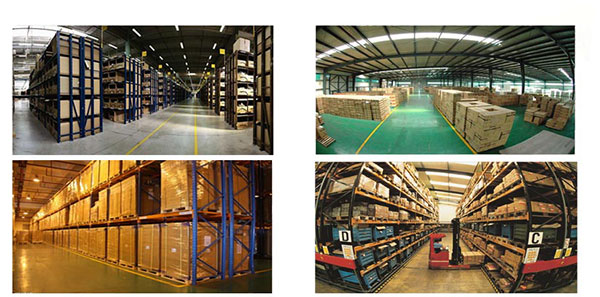
FAQ
Tip 1: You have to find your specific laptop model before ordering a correct battery. How to check your laptop model?
Step 1: Press Windows + R to open Run window.
Step 2: Input "msinfo32" in the empty box and
click OK to open System Information.
Step 3: Keep in the System Summary section, and you will
find the System Name item in the right pane.
Tip 2: Remove Battery from Laptop to find your laptop battery part number
Step 1: Switch off the laptop and unplug the power cable in case of electric shock
Step 2:
Remove the back panel with the screwdriver. You should to this with care avoiding any harm to the
laptop components.
Step 3: Disconnect the cable connected to the battery and then take out the
battery. After that, you can check the specifications of your battery
Tip3: How to check battery part number when I can not remove battery?
If your laptop has a built-in, non-removable battery or you don't have tools to remove battery, use one of the other methods explained on this page to find information about your battery. How to find the laptop battery specifications?
First of all, you need to assure the model of your laptop or the part number of your laptop battery. Then look for the battery you need at Secure-Battery. Finally, you can check whether the battery you find is compatible with your laptop or not on the "Compatibility" table (for example, Lenovo ThinkPad P72). If you don't know how to find the right battery for your laptop, you can click "How to find one correct battery for my laptop?" for more details. Moreover, you can click the link "Contact Us" on the bottom of this page to ask us.
Normally we will send you the tracking number within 1-2 business days, you can track order through "Order Tracking" link from bottom of website page. If you have any questions please click here to contact us, our customer service center will respond within 24 hours.
When you get a new laptop or new laptop battery, proper charging, discharging, usage and storage will allow you to maximize your battery's life and capabilities. Before even powering up your laptop for the first time, it is important to know just how to charge and care for your battery in order to get the most out it for as long as you can.
Nearly all laptops today use a Li-ion battery, but some, especially older ones, use a NiMH or Ni-Cad battery. Furthermore, there are different types and sizes of laptop batteries. To determine which laptop battery you have, remove it from the laptop and look at the top or bottom for specifications. (How to remove a laptop battery)
If your laptop has a built-in, non-removable battery or you don't have tools to remove battery, use one of the other methods explained on this page to find information about your battery. Additionally, replacing a built-in battery usually requires a certified repair center to take the laptop apart and install a new battery.
Windows command lineIf your laptop is running the Windows operating system(win10 or later), you can use the powercfg command to retrieve some information about the battery.
Below is an example of the battery specifications provided in the battery report generated with the powercfg command.
name: PABAS0241231 is your battery part number
Manufacturer websiteMany laptop manufacturers provide details on their website for which batteries their laptops use, including model and part numbers. Check your laptop manufacturer's website to get battery details for your laptop model.
Third-party utilityIf your battery is not labeled or you're unable to read the information on the battery, consider using a third-party utility that's capable of giving you detailed battery information. For example, BatteryInfoView and BatteryMon are free software utilities that provide battery specifications. The image below is an example of the battery information provided by the BatteryMon utility.
Our payments are made in PayPal, but you do not need to have/register a PayPal account to pay: you can directly enter your credit card data in PayPal and complete the payment.
1 : Add to Cart 2 : Click on ''Place an order'' Button.After clicking the ''Place an order" button on the shopping cart page, you will be redirected to the PayPal website.
Once You Get Redirected To PayPal, Just Do As FollowsIf your PayPal page looks as follows, just click on "Pay with a credit or debit card" or ''Create an Account'' - it's depending on which device you are using for the payment, like mobile or laptop.
The PayPal page you see might differ from the pictures shown above. It depends on the region you located in and the language of your browser. But mostly, the buttons for unregistered users are grayed out. As shown in the picture below, you need to click the "Checkout as Guest" button at this time.
If you can't find access to a credit card payment at Paypal, it might be limited by your location, or sometimes PayPal might believe that you actually own a PayPal account by checking your browser's cookies. You can try deleting your cookies to get around this.
Enter your Credit Card's data. Address, email & phone number may also be requested depending on your country.
You have option to save your payment info and create PayPal account, if you want, but you shouldn't. When you are done, click on ''CONTINUE''.
Then, you'll return to the merchant to complete your purchase. If it's all as you want it, just click 'PAY NOW' and the payment will be processed. You'll receive an email with the download link and receipt and for your records.
Compatible CRAFTSMAN Part Numbers
Please use the key combination [Ctrl + F] to quick find Part numbers / model numbers below.
Compatible CRAFTSMAN Power Tool Models
If your compatible model is not list on here, please feel free to contact us before purchase!
Disclaimer:
www.secure-battery.com doesn't affiliate with any of the manufacturers listed. The products sold in this catalog have not been supported or endorsed by any of such manufacturers. Any registered trademarks or model names listed above are identified as purposes of showing compatibility only.
Shipping Information



![]()
| Item location | Shipping cost (handling cost included) | Estimated delivery time |
|---|---|---|
| United States | US$0 | 3 - 7 business days |
| China | US$0 | 15 - 20 business days |
If you want get a discount, please feel free to contact us. [more...]
Payment Information
We ONLY accept PayPal payment. PayPal allows you to pay by Credit Card, Debit cards, Bank transfers and PayPal account Balances, For more information Please check at www.paypal.com
We will send order information to your email address when you complete place order, if you don't receive email, please check your email SPAM folder, or you can track your order information with your email address and full name from Order Tracking link.
If you have any question, please contact our customer service first, we will do our best to solve it for you, please don't open dispute or claim on PayPal without contact us.
 |
Return & Warranty
More return & warranty information, please click here [more...]
FAQ
Tip 1: You have to find your specific laptop model before ordering a correct battery. How to check your laptop model?
Step 1: Press Windows + R to open Run window.
Step 2: Input "msinfo32" in the empty box and
click OK to open System Information.
Step 3: Keep in the System Summary section, and you will
find the System Name item in the right pane.
Tip 2: Remove Battery from Laptop to find your laptop battery part number
Step 1: Switch off the laptop and unplug the power cable in case of electric shock
Step 2:
Remove the back panel with the screwdriver. You should to this with care avoiding any harm to the
laptop components.
Step 3: Disconnect the cable connected to the battery and then take out the
battery. After that, you can check the specifications of your battery
Tip3: How to check battery part number when I can not remove battery?
If your laptop has a built-in, non-removable battery or you don't have tools to remove battery, use one of the other methods explained on this page to find information about your battery. How to find the laptop battery specifications?
First of all, you need to assure the model of your laptop or the part number of your laptop battery. Then look for the battery you need at Secure-Battery. Finally, you can check whether the battery you find is compatible with your laptop or not on the "Compatibility" table (for example, Lenovo ThinkPad P72). If you don't know how to find the right battery for your laptop, you can click "How to find one correct battery for my laptop?" for more details. Moreover, you can click the link "Contact Us" on the bottom of this page to ask us.
Normally we will send you the tracking number within 1-2 business days, you can track order through "Order Tracking" link from bottom of website page. If you have any questions please click here to contact us, our customer service center will respond within 24 hours.
When you get a new laptop or new laptop battery, proper charging, discharging, usage and storage will allow you to maximize your battery's life and capabilities. Before even powering up your laptop for the first time, it is important to know just how to charge and care for your battery in order to get the most out it for as long as you can.
Nearly all laptops today use a Li-ion battery, but some, especially older ones, use a NiMH or Ni-Cad battery. Furthermore, there are different types and sizes of laptop batteries. To determine which laptop battery you have, remove it from the laptop and look at the top or bottom for specifications. (How to remove a laptop battery)
If your laptop has a built-in, non-removable battery or you don't have tools to remove battery, use one of the other methods explained on this page to find information about your battery. Additionally, replacing a built-in battery usually requires a certified repair center to take the laptop apart and install a new battery.
Windows command lineIf your laptop is running the Windows operating system(win10 or later), you can use the powercfg command to retrieve some information about the battery.
Below is an example of the battery specifications provided in the battery report generated with the powercfg command.
name: PABAS0241231 is your battery part number
Manufacturer websiteMany laptop manufacturers provide details on their website for which batteries their laptops use, including model and part numbers. Check your laptop manufacturer's website to get battery details for your laptop model.
Third-party utilityIf your battery is not labeled or you're unable to read the information on the battery, consider using a third-party utility that's capable of giving you detailed battery information. For example, BatteryInfoView and BatteryMon are free software utilities that provide battery specifications. The image below is an example of the battery information provided by the BatteryMon utility.
Our payments are made in PayPal, but you do not need to have/register a PayPal account to pay: you can directly enter your credit card data in PayPal and complete the payment.
1 : Add to Cart 2 : Click on ''Place an order'' Button.After clicking the ''Place an order" button on the shopping cart page, you will be redirected to the PayPal website.
Once You Get Redirected To PayPal, Just Do As FollowsIf your PayPal page looks as follows, just click on "Pay with a credit or debit card" or ''Create an Account'' - it's depending on which device you are using for the payment, like mobile or laptop.
The PayPal page you see might differ from the pictures shown above. It depends on the region you located in and the language of your browser. But mostly, the buttons for unregistered users are grayed out. As shown in the picture below, you need to click the "Checkout as Guest" button at this time.
If you can't find access to a credit card payment at Paypal, it might be limited by your location, or sometimes PayPal might believe that you actually own a PayPal account by checking your browser's cookies. You can try deleting your cookies to get around this.
Enter your Credit Card's data. Address, email & phone number may also be requested depending on your country.
You have option to save your payment info and create PayPal account, if you want, but you shouldn't. When you are done, click on ''CONTINUE''.
Then, you'll return to the merchant to complete your purchase. If it's all as you want it, just click 'PAY NOW' and the payment will be processed. You'll receive an email with the download link and receipt and for your records.
More FAQ(s), please click here [more...]
© Secure-Battery Ltd. All Rights Reserved. Designated trademarks and brands are the property of their respective owners.
All brands, product names and registered trademarks used in the website are for identification purposes only, which are the property of their respective owners. The listed brand names and model designations are only intended to show the compatibility of these products with various machines. www.secure-battery.com is not affiliated with any OEM brands. All batteries and adapters are not covered under any warranties provided by the original manufacturers.